Last Updated November 14th, 2016: Updated to include that this works under FreeBSD 11.0 as well. Really anything between FreeBSD 9 and 11 should work.
April 30th, 2015: This article is really popular, I’ll do my best to keep it up to date! I’ve added notes about TRIM, alignment and GMIRROR (-h) labeling since it was originally posted.
Note: These instructions have been verified to work for FreeBSD 9.1, FreeBSD 9.2, FreeBSD 10.0, FreeBSD 10.1, and FreeBSD 11.0 .
By default gmirror and the GPT partitioning scheme do not get along. This is because both GEOM (the provider for gmirror) and GPT write meta data at the end of the disk.
Note: Instructions on rebuiling a gmirror with this kind of setup are at the bottom under Testing & Replacing A Failed Disk.
The concept behind this procedure and “work around” is that instead of mirroring the entire disk, you use gmirror to mirror each of your partitions.
The order of these steps is important to avoid corruption. I would only do this on a clean install (and these directions are for that). If you setup a gmirror after the fact on a running machine the gmirror meta data has to get written somewhere, and if you’ve got a file system on it with data, you risk corrupting it and losing data if it happens to be at the end.
To avoid this we’ll setup GPT, create the partitions, create the gmirror providers and finally newfs the appropriate partition. This ensures nothing will get corrupted.
Step 1: Boot The FreeBSD Installer
Start the FreeBSD install process as normal. When you are asked about how you want to partition the disk pick “Shell”:
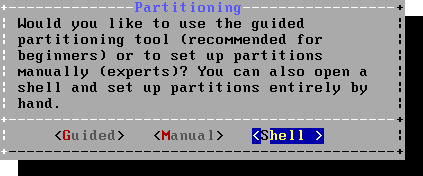
Step 2: Setup The Partitions
Once inside the shell here are the commands to setup GPT and slice up both disks. These examples assume you are doing this on disk ‘ada0’ and ‘ada1’ (SATA), if you are using SCSI you’d do da0, da1. We also align the partitions to 1 MiB boundaries which will work with 4k (or advanced format) disks, for more information on this read my post about partition alignment under FreeBSD for 4k disks.
# ---- Setup 1st disk # gpart create -s gpt ada0 gpart add -s 128k -t freebsd-boot -l boot0 ada0 gpart add -a 1m -s 8G -t freebsd-swap -l swap0 ada0 gpart add -a 1m -t freebsd-ufs -l root0 ada0 # -- Install boot code to first disk gpart bootcode -b /boot/pmbr -p /boot/gptboot -i 1 ada0 # ---- Setup 2nd disk # gpart create -s gpt ada1 gpart add -s 128k -t freebsd-boot -l boot1 ada1 gpart add -a 1m -s 8G -t freebsd-swap -l swap1 ada1 gpart add -a 1m -t freebsd-ufs -l root1 ada1 # -- Install boot code to 2nd disk gpart bootcode -b /boot/pmbr -p /boot/gptboot -i 1 ada1
Step 3: Setup The Gmirror Providers
Before we proceed we need to have GEOM “re-taste” the partitions so our nice labels show up in /dev/gpt/:
true > /dev/ada0 true > /dev/ada1
You can check to make sure this worked by running:
ls -l /dev/gpt/ # Output should look similar to this: crw-r----- 1 root operator 0, 100 /dev/gpt/boot0 crw-r----- 1 root operator 0, 108 /dev/gpt/boot1 crw-r----- 1 root operator 0, 102 /dev/gpt/root0 crw-r----- 1 root operator 0, 110 /dev/gpt/root1 crw-r----- 1 root operator 0, 104 /dev/gpt/swap0 crw-r----- 1 root operator 0, 112 /dev/gpt/swap1
Now we can continue to build the mirror providers for each of our partitions:
# -- Build gmirrors gmirror label -h boot /dev/gpt/boot0 /dev/gpt/boot1 gmirror label -h swap /dev/gpt/swap0 /dev/gpt/swap1 gmirror label -h root /dev/gpt/root0 /dev/gpt/root1
# -- Load the geo_mirror KLD
kldload geom_mirror
# -- Check status
gmirror status
# -- You should see something like this:
Name Status Components
mirror/root COMPLETE gpt/root1 (ACTIVE)
gpt/root0 (ACTIVE)
mirror/swap COMPLETE gpt/swap1 (ACTIVE)
gpt/swap0 (ACTIVE)
mirror/boot COMPLETE gpt/boot1 (ACTIVE)
gpt/boot0 (ACTIVE)
NOTE: If you wish to have proper kernel dumps you’ll need to add -b prefer to the gmirror label operation for swap, for example:
gmirror label -b prefer -h swap /dev/gpt/swap0 /dev/gpt/swap1
This will reduce performance to the equivalent of a single physical disk as I/O operations will no longer use both simultaneously.
Step 4: Create And Mount The Root (/) Filesystem
Here we actually format the root filesystem, enabling soft updates (-U). I also use “-L root” to set the filesystem label but this isn’t needed. Then we mount the new filesystem in /mnt (which is where the installer expects the target filesystem to be).
If you are using SSDs add the -t option to the newfs call below so that TRIM support is enabled from the start.
# -- For HDDs: newfs -U -L root /dev/mirror/root # -- For SSDs: newfs -t -U -L root /dev/mirror/root mount /dev/mirror/root /mnt
We now need to create the fstab file which will be put into place by the installer:
vi /tmp/bsdinstall_etc/fstab
# Device Mountpoint FStype Options Dump Pass# /dev/mirror/swap none swap sw 0 0 /dev/mirror/root / ufs rw 1 1
Exit out of the partitioning shell to resume the setup:
exit
Step 5: Resume The Setup
Continue through the rest of the install as you normally would do. At the very end when you exit the installer you will see the prompt below:
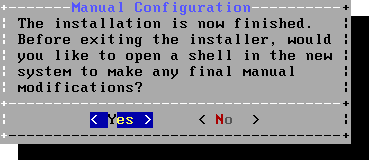
Pick Yes.
Step 6: Final Configuration
Inside this shell we just need to set a few last minute things to make sure our new OS loads GEOM on boot and also reports the mirror status in the daily report emails.
# -- Make sure gmirror module comes up on boot echo 'geom_mirror_load="YES"' >> /boot/loader.conf # -- Enable daily status reporting echo 'daily_status_gmirror_enable="YES"' >> /etc/periodic.conf
And that’s it! Exit out of this shell:
exit
And reboot!
Addendum: Testing & Replacing A Failed Disk
To test your gmirror you can pull a disk out of a gmirror and the server should log a message in dmesg(8) but otherwise function normally. When you re-insert the disk it will rebuild automatically as gmirror will recognize it (be sure to let it rebuild fully before yanking another disk).
If you have a failed disk that needs replacing simply remove it and insert the new disk of the same size or greater (gmirror will only use the original size though). If your hardware supports hot-swap this can be done while the server is running. With the new disk in place we’ll need to re-partition in like we originally did above, tell gmirror to forget the old disk’s partitions and add the new disk’s partitions to the mirror containers.
Let’s assume for this example that ada1 has failed. Once the new disk has been inserted you’ll first want to make sure it’s blank by running:
gpart show ada1
If anything but a blank listing comes up (and your replacement disk is new) think long and hard! Make sure you’ve got the correct disk and device name!
If you are using a recycled disk that isn’t blank, first blank out it’s partition (again, double check the device name!):
gpart destroy -F ada1
Now we’ll partition the disk the way the originals are (above), adjust for any differences in your own partitioning:
gpart create -s gpt ada1 gpart add -a 1m -s 128k -t freebsd-boot -l boot1 ada1 gpart add -s 8G -t freebsd-swap -l swap1 ada1 gpart add -t freebsd-ufs -l root1 ada1 gpart bootcode -b /boot/pmbr -p /boot/gptboot -i 1 ada1
Have FreeBSD re-taste the /dev/gpt/ device names:
true > /dev/ada1 ls -l /dev/gpt/
This is not needed for FreeBSD 10 and later
Now for each parition tell gmirror to forget any disk’s partitions which aren’t currently present and add the new partitions to become mirrored (remember we’re gmirroring each parittion individually instead of each disk so GPT can work happily with gmirror):
gmirror forget boot gmirror insert -h boot /dev/gpt/boot1 gmirror forget swap gmirror insert -h swap /dev/gpt/swap1 gmirror forget root gmirror insert -h root /dev/gpt/root1
Finally check the status of the rebuild:
gmirror status
More information can be found at the FreeBSD Handbook’s page on RAID1 mirroring.
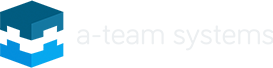
i try to mirroring with freebsd 10 but i found a problem while insert mirror root.
gmirror insert root /dev/gpt/root1
problem = gmirror: provider gpt/root1 too small.
in my case root ada0 and ada1 had same size.
please help me ass soon as possible
thank you
Hey Rizza, it sounds like when you created the partition it got made too small as the error implies, can you show me the output of ‘gpart show’ ?
i am sorry for lately reply.
i already find out how solve my case 🙂
This does not work on FreeBSD 10.
Please provide actual instructions to “Resume the setup”. You completely miss the actual partitioning in the installer, it’s not even mentioned. So how do I handle disks inside the installer?
Thanks…
I haven’t had a chance to update the instructions yet, the title of the article doesn’t claim it to work for 10.
Regarding missing “partitioning in the installer” the whole point is you cannot use the installer to do it and need to manually partition, thus all the instructions above thew “resume the setup” portion where you manually partition the drive.
The installer’s partitioning system cannot do these tasks which is why I wrote the instructions in the first place.
It work perfectly on FreeBSD 10 (GENERIC)…
After you mount all new file systems to /mnt, just type “exit” and it will resume the setup.
root@pbx:~ # gmirror status
Name Status Components
mirror/boot COMPLETE ada0p1 (ACTIVE)
ada1p1 (ACTIVE)
mirror/swap COMPLETE ada0p2 (ACTIVE)
ada1p2 (ACTIVE)
mirror/root COMPLETE ada0p3 (ACTIVE)
ada1p3 (ACTIVE)
mirror/var COMPLETE ada0p4 (ACTIVE)
ada1p4 (ACTIVE)
mirror/tmp COMPLETE ada0p5 (ACTIVE)
ada1p5 (ACTIVE)
mirror/usr COMPLETE ada0p6 (ACTIVE)
ada1p6 (ACTIVE)
root@pbx:~ # uname -a
FreeBSD pbx 10.0-RELEASE FreeBSD 10.0-RELEASE #0 r260789: Fri Jan 17 01:46:25 UTC 2014 root@snap.freebsd.org:/usr/obj/usr/src/sys/GENERIC i386
root@pbx:~ #
For the partitioning, if you want /usr /var and /tmp in different partition from / just
setup your additional partitions ….
# Follow Adam's instruction but when you create partition, just do what you want
# (Replace X with 0 for ada0 and then 1 for ada1)
...
...
gpart create -s gpt adaX
gpart add -s 64k -t freebsd-boot -l bootX adaX
gpart add -s 8G -t freebsd-swap -l swapX adaX
gpart add -s 2G -t freebsd-ufs -l rootX adaX
gpart add -s 2G -t freebsd-ufs -l varX adaX
gpart add -s 1G -t freebsd-ufs -l tmpX adaX
# without -s, gpart will use the remaining of your disk
gpart add -t freebsd-ufs -l usrX adaX
...
...
And when you build the mirrors, just do it for other partition.
...
gmirror label root /dev/gpt/root0 /dev/gpt/root1
gmirror label var /dev/gpt/var0 /dev/gpt/var1
gmirror label tmp /dev/gpt/var0 /dev/gpt/tmp1
gmirror label usr/dev/gpt/var0 /dev/gpt/usr1
...
Do newfs then mount everything to /mnt
...
...
newfs -U -L root /dev/mirror/root
newfs -U -L var /dev/mirror/var
newfs -U -L tmp /dev/mirror/tmp
newfs -U -L usr /dev/mirror/usr
...
...
mount /dev/mirror/root /mnt
mkdir /mnt/var
mount /dev/mirror/var /mnt/var
mkdir /mnt/tmp
mount /dev/mirror/tmp /mnt/tmp
mkdir /mnt/usr
mount /dev/mirror/usr /mnt/usr
And just type “exit”, it will resume setup operation, then just follow Adam’s instruction.
Thanks Adam for this post…
Just a little correction !!
Sorry for my mistake!
I merged your correction into your original comment so that should be correct now 🙂
i just follow intruction from Krissada to partition var,tmp,usr and now i found new problem.
when i reboot without dvd ,its written
gptboot: no /boot/loader on 0:ad(0p3)
gptboot: no /boot/kernel/kernel on 0:ad(0p3)
can you solve my case as fast as you can?
please help me to solve my problem sir.
Hi
can you create guide for raid 10 too !?
i’m little confused about raid 10 , but your step by step guide is very helpful.
Thank you, but I would not recommend striped + mirrored ZFS as it has less redundancy than a RAIDZ2 would. Any two disks could fail and the RAID would continue working with RAIDZ2. With striped and mirrored vdevs (“RAID10” with ZFS) if you lose two disk within the same stripe your array will fail.
Adam,
thanks for this great instructions.
A detail, perhaps I am wrong, but at step 6, shouldn’t it be
echo ‘geom_mirror_load=”YES”‘ >> /mnt/boot/loader.conf and
echo ‘daily_status_gmirror_enable=”YES”‘ >> /mnt/etc/periodic.conf
Regards,
Sigmar
Hey Sigmar, the instructions in step 6 are correct as the “final changes” shell chroots to the new filesystem. So all paths should not have /mnt in front of them at that step.
Спасибо за инфу на freebsd 10.2 все прошло успешно )
perfectly!!!thank you!!!
Thank your for instructions. It works for FreeBSD 10.3
What’s the advantages/disadvantages of mirroring the partitions like you do, over just mirroring the whole disk similar to what is shown in chapter 18.3 of the FreeBSD documentation, and then partitioning the mirrored devices afterwards?
I’m specifically thinking for a server, that has two dedicated SSD’s for the OS, and a bunch of spindles for storage.
Hello, the start of the article states why mirroring the entire disk can be problematic when using GPT (at least when this article was originally written, in the 9.x era).
It didn’t work for me…I get error 19 at boot 🙁
Mounting from ufs:/dev/mirror/root failed with error 19.
See the NOTES section of the gmirror man page where it suggests ‘-b prefer’ is needed for mirrored swap to assure savecore(8) can find a kernel dump. Thanks for the posting.
Excellent feedback Tim, I’ve updated the article to reflect this, thank you!
This works as written with 12.0 RELEASE.
Just used these instructions with 12.1 and everything went smoothly. Thank you very much for sharing this. This is my first time setting up mirroring and so I’m wondering about ensuring proper kernel dumps. You say that using -b prefer
“will reduce performance to the equivalent of a single physical disk as I/O operations will no longer use both simultaneously.”
Do you mean this will reduce performance strictly for I/O from/to swap or for all partitions? I’ve read quite a bit about geom and gmirror but I’m very confused on this point. Please forgive my ignorance.
Thanks,
Izydor
Glad it helped! The “-b prefer” flat would reduce I/O on the GMIRROR volumes, in this case just swap.
I’ve tried these instructions on 14.1 and they still seem to be working just fine.